Description
| ApeosPort C2060 | A3 / COLOUR / MULTI FUNCTION PRINTER /up to 20 ppm / 1200 x 2400 dpi / Scan Speed up to 55 ppm / SUPER G3 FAX / WIRELESS LAN SUPPORTED / MOBILE SUPPORT / CLOUD INTERACTIVE | |||
Easy-to-use 7-inch touch panel
- Smartphone-like operation
- Adjustable UI panel angle for easy viewing
- Support for multiple languages*1
- Comes standard with the NFC*2 touch area
Visual and sound notifications
- The device uses visual and sound to notify the user of its state. The sound changes depending on the purpose to correctly notify the user of the operation status.
Directly printing from or scanning to USB*3
- It is possible to print documents stored on a USB memory or save scanned data to the memory without using a computer.
High-speed copying/scanning of a large volume of documents
- Duplex Automatic Document Feeder that holds a maximum of 100 sheets*4.
One touch multiple destination scanning
- Multi Send scan allows user to simultaneously perform Scan to PC (SMB/FTP/SFTP), Scan to e-mail and Store & Send Link functions.
2096 sheets paper capacity*4 *5
- Small but equipped with a tray that handles paper feed of 500 sheets, bypass tray that handles paper feed of 96 sheets as standard.
- Bypass tray that can perform Paper Size Detection and switch paper tray.
*1: Japanese, English, Chinese (Simplified and Traditional), Korean, Thai, Vietnamese, and Indonesian.
*2: Near Field Communication.
*3: Optional
*4: 80 gsm paper.
*5: When configured with Standard + 3 Tray Module.
Uncompromising Image quality
- Achieved print that is eye-friendly and easy to scan by taking advantage of the low temperature fusing properties of EA-Eco LGK toner with lower glossiness.
- Image Enhancement processing reproduces diagonal lines and the outlines of characters, which can become jagged when printed, more smoothly.
Eco friendly
- LED print head achieves both high image quality and energy saving.
- Smart Energy Save allows you to reduce power consumption and CO2 emissions by distributing power only to the features requested by users.
- Environmentally friendly inedible woody biomass plastic is used for some parts.
ApeosPort is equipped with both user-friendliness and security measures
Comprehensive security measures protect your important information against threats such as unauthorised access, information leakage, and data tampering.
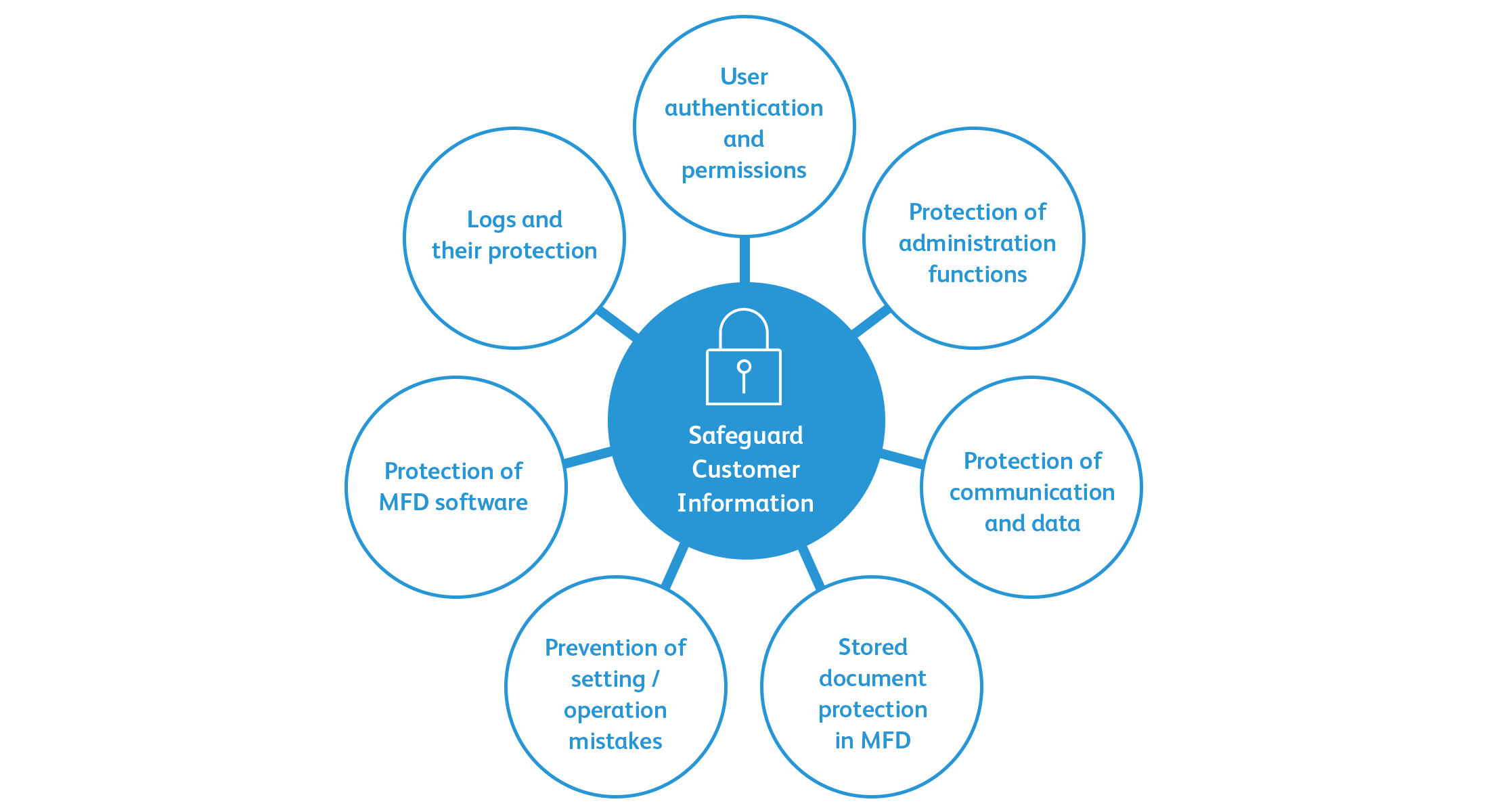
User authentication and permissions
- Local authentication
- Remote authentication
- IC card authentication*1
- User-specific feature access
- Private charge print
Protection of administration functions
- Customer engineer operation restrictions
- Account Lock against unauthorised access
- Default password warning
Protection of communication and data
- Communication route encryption SSL/TLS, IPsec
- Encryption on scan transmission by SMBv3, SFTP
- Scan file encryption / signature
- E-mail signature and e-mail encryption (S/MIME)
- TLS version limit
- Elliptic curve cryptography
- Secondary Ethernet*1
Stored document protection in MFD
- Encrypting Data Stored on SSD
- Use TPM*2 chip for encryption key management
- Delete all data on the device
Prevention of setting / operation mistakes
- Warnings displayed when using global IP address
- Scanned documents to be delivered to fixed destination
- Destination reentry
- Forced annotations
- Hidden text printing*1
Protection of MFD software
- Signature verification of software
- Remote update restrictions
- IP address restriction
- Running integrity protection
Logs and their protection
- Image Log*1
- UUID printing
- Audit Log
- Transfer audit log system
*1: Optional.
*2: Trusted Platform Module
Azure Active Directory Authentication
The ApeosPort device can integrate with Microsoft Azure Active Directory, a cloud-based identity management service. Azure Active Directory can be used for authenticating to multifunction devices and FUJIFILM Business Innovation’s cloud services.
Server-less user authentication
The server-less authentication feature* makes an additional need of authentication server unnecessary. Associating user information registered to multifunction devices with the ID information of IC cards makes it possible to share the user information among all multifunction devices connected to a parent device, enabling server-less user authentication on the devices.
*: Optional.
Visualise usage data to reduce costs
Device Log Service* visualises the usage of multifunction devices and printers in an office by displaying usage charts in a web browser. It is also possible to display the usage data on the control panel of a multifunction device. The service requires no dedicated server and makes it possible to increase cost awareness among employees while lightening the burden on system administrators.
*: A cloud service that FUJIFILM Business Innovation offers. A subscription to the service is additionally needed.
Easy solutions to help solve problems
From toner replacement to unexpected device failures, most problems can be solved quickly without needing to wait for a customer engineer or sales representative.
Help information accessible from the control panel and mobile devices assist you to solve problems
On the control panel of a multifunction device, you can search for and find ways to fix your problems. You can also view help information on a mobile device by scanning a QR code displayed on the control panel with the mobile device.
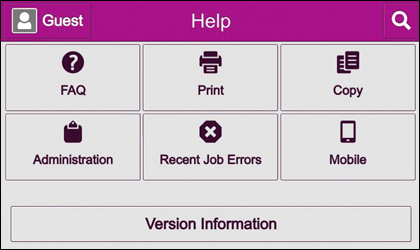
On the UI panel

On your mobile device
Remote Assistance is also available to solve problems with the help of operators
If you cannot solve a problem, contact our call center as required. An operator will remotely access your multifunction device and guide you using a finger pointer or pen function on the UI panel.

Remote Assistance
Easy preference setting for quicker operations
New ApeosPort similar to a smartphone can have shortcuts Apps for regular operations or settings. Ability to drag and drop these Apps as per individual user preference provides much needed simplicity and easiness in operations.
Custom home screen and feature list
You can specify the icons (apps) and their arrangement on the home screen or features and their order on lists displayed on job screens with an easy, intuitive operation. You can also hide the features you do not need.
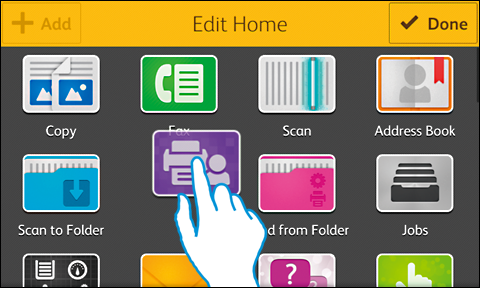
Move an icon just by dragging/dropping while long tapping it.
Complete routine tasks with one touch
Your preferred features and settings can be registered to appear on the home screen as one-touch apps. Just tapping a one-touch app completes your routine task.
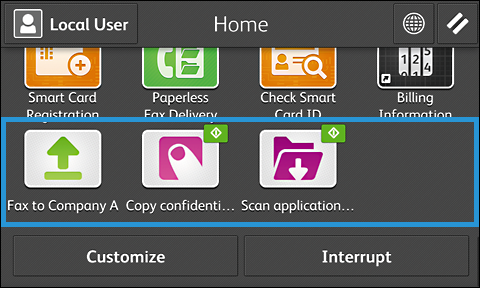
A desired colour, design, and name can be specified for an icon.
Fax to Company XX
Registering a recipient prevents misdirected faxes.
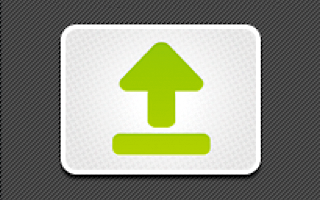
Scan application forms The trouble of specifying a file format or storage destination each time is eliminated.
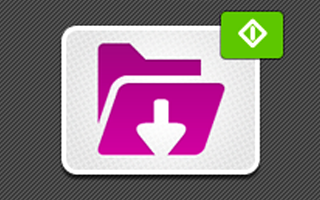
Support non-routine tasks with high flexibility
Saving the settings as a preset eliminates the trouble of specifying complicated settings each time. Every time the preset is selected, you can tailor the settings to the preferences at that time, which streamlines your work process.
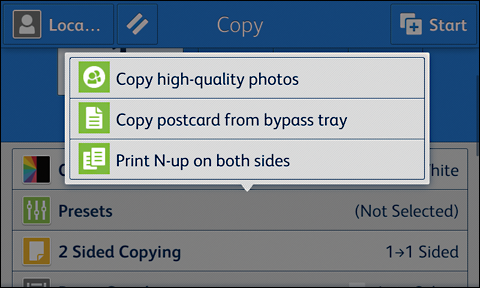
Settings like the N-up option and number of copies can be changed every time a preset is selected.
Translate documents just like copying
The Scan Translation Service* allows you to translate paper documents while maintaining the original layout just by scanning these documents. Digital documents sent from computers via the Internet are also supported.
Note: Japanese, English, Chinese (Simplified and Traditional), Korean, Thai, Vietnamese, Indonesian, and Malay are supported.
*: A cloud service that FUJIFILM Business Innovation offers. A subscription to the service is additionally needed.
Copy an ID card on one side of a sheet
With the ID Card Copy feature, both sides of an ID card, such as a driver’s licence card or health insurance card, can be printed aligned with each other on one side of a sheet. You can also enlarge the images to get a better view of them.
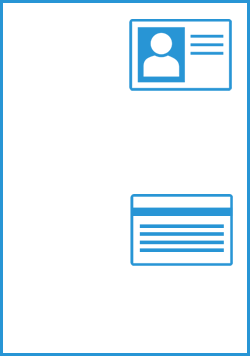
Automated scan processes for regular work tasks
Using the Scan Delivery* automates the process of scanning and saving documents to predefined destinations according to the rules specified for each task or document type, eliminating the need to manually specify file names or formats and perform OCR processing*. You can also extract characters from certain areas of a document and use them for the folder or file name.
*: Optional.
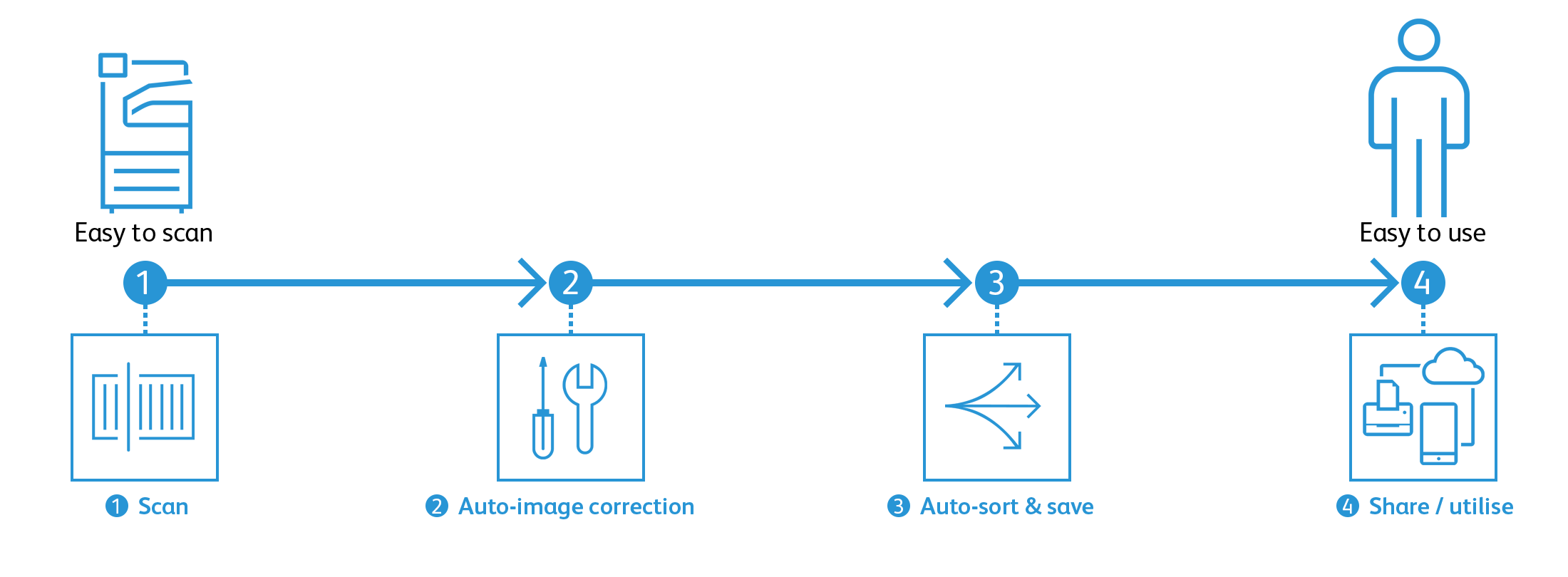
Use of QR codes and barcodes
The Scan Delivery scans a QR code or barcode printed in the header or body of a document and automatically processes it based on the scan results.
Automated scan processes for individual users
ScanAuto makes it possible to automatically optimise scan settings depending on the document orientation, sides to scan, etc. When the Authentication feature is used, the destination is automatically set to the authenticated user’s address.
Smartphone becomes a “portable operation panel”
Seamless connectivity with mobile devices for Copy, Fax, Print, Scan*1 jobs using the Print Utility*2 application.
- Mobile device can be used as an alternative UI for operations control to minimize common touch points
- Frequent settings can be saved as “Favourites”
- Directly send fax or email with the addresses stored in the smartphone
- Minimise printer touch points for hygiene reasons
Note: Connect to machine via wireless environment.
*1: E-mail, Scan to Folder.
*2: It can be downloaded free of charge from Google PlayTM or App Store.

Flexibility in office layout
Supports wireless LAN environment*1.
- Supports free addressing in the office with Wi-Fi support
- Up to three Wi-Fi Direct multifunction devices can be connected at the same time
- Supports direct mobile printing*2
- Print Utility, AirPrint, Mopria® Print Service are supported
*1: Optional.
*2: When connecting to Wi-Fi Direct.
No need to queue up for printing
Server-less On-Demand Print* allows you to release a print job from a multifunction device other than the one specified when the job was submitted if the device is being used by another person, eliminating the need to wait for your turn.
*: Optional.
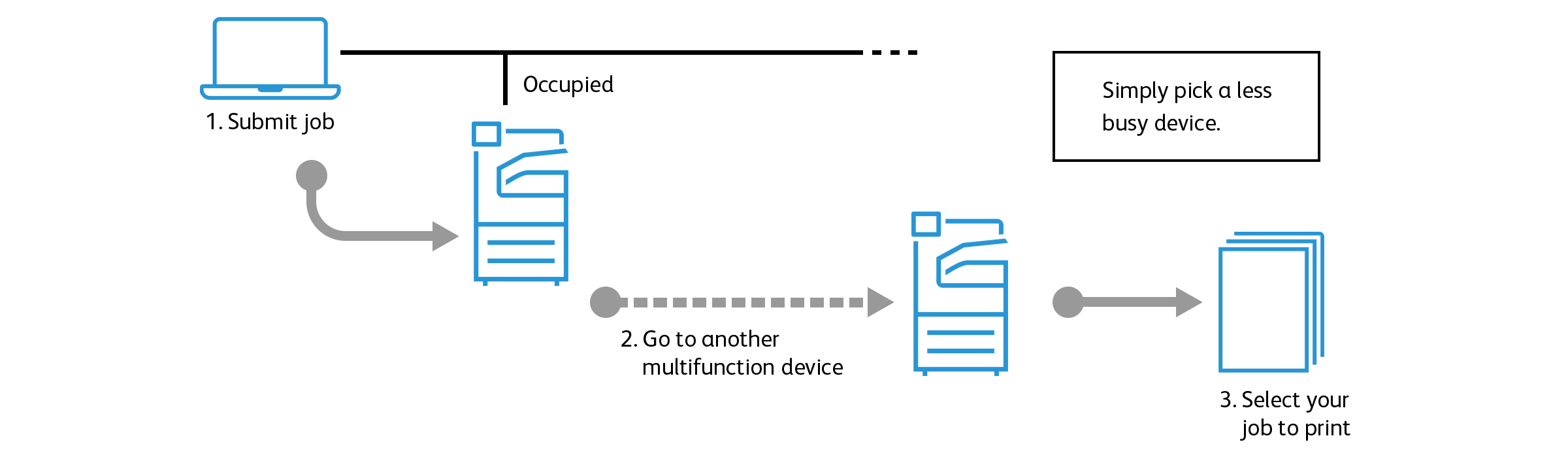
Secure, high capacity cloud storage
With Working Folder*, so long as you have an Internet connection, you can access and use documents from anywhere, anytime. Seamlessly integrating with multifunction devices, DocuWorks, and mobile devices, Working Folder allows you to make maximum use of documents. For example, it is possible to print a document stored in Working Folder from the control panel of a multifunction device or to upload scanned data with a specified name to Working Folder and send an email notification.
*: A cloud service that FUJIFILM Business Innovation offers. A subscription to the service is additionally needed.
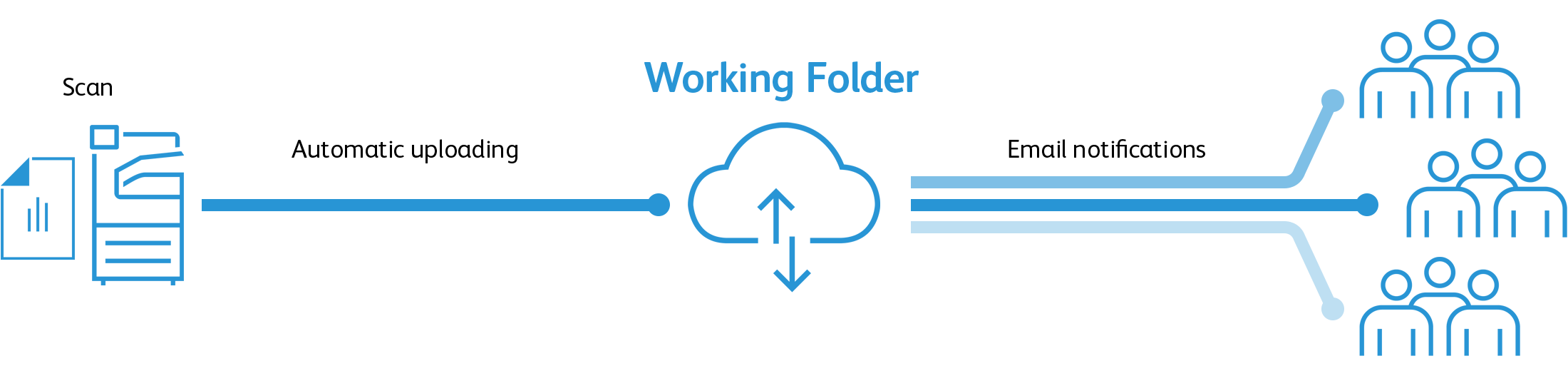
Securely and easily printing a document even from outside the office
With Cloud On-Demand Print*, you can upload a document to a cloud server from a computer or mobile device and print the document from a multifunction device outside the office using an ID and password without a special printer driver. This eliminates the need to bring paper documents, preventing data loss.
*: A cloud service that FUJIFILM Business Innovation offers. A subscription to the service is additionally needed.
Centralised cloud integration
Cloud Service Hub* achieves single sign-on across cloud storage services. This enables you to save a scanned document to cloud storage directly from a multifunction device and search for a document to print across multiple cloud storage services. Text in a scanned document can be captured through OCR, which allows you to do a full-text search.
*: A cloud service that FUJIFILM Business Innovation offers. A subscription to the service is additionally needed.
Eco friendly
- LED print head achieves both high image quality and energy saving.
- Smart Energy Save allows you to reduce power consumption and CO2 emissions by distributing power only to the features requested by users.
- Environmentally friendly inedible woody biomass plastic is used for some parts.
Various combinations

- 1. With 1 Tray Module with Cabinet*1
- 2. With 3 Tray Module*1
- 3. Finisher-A2*1
- – Staple
- 4. Finisher-B3, Booklet Maker Unit for Finisher-B3*1
- – Staple
– Punch*1
– Saddle Staple*2
– Single Fold*2 - 5. With Side Tray
- Supports distribution output for each of copy, print, and fax jobs
*1: Optional.
*2: Booklet Maker Unit is required. Finisher-B3 makes a crease without folding when performing saddle stapling or single folding.








Reviews
There are no reviews yet.